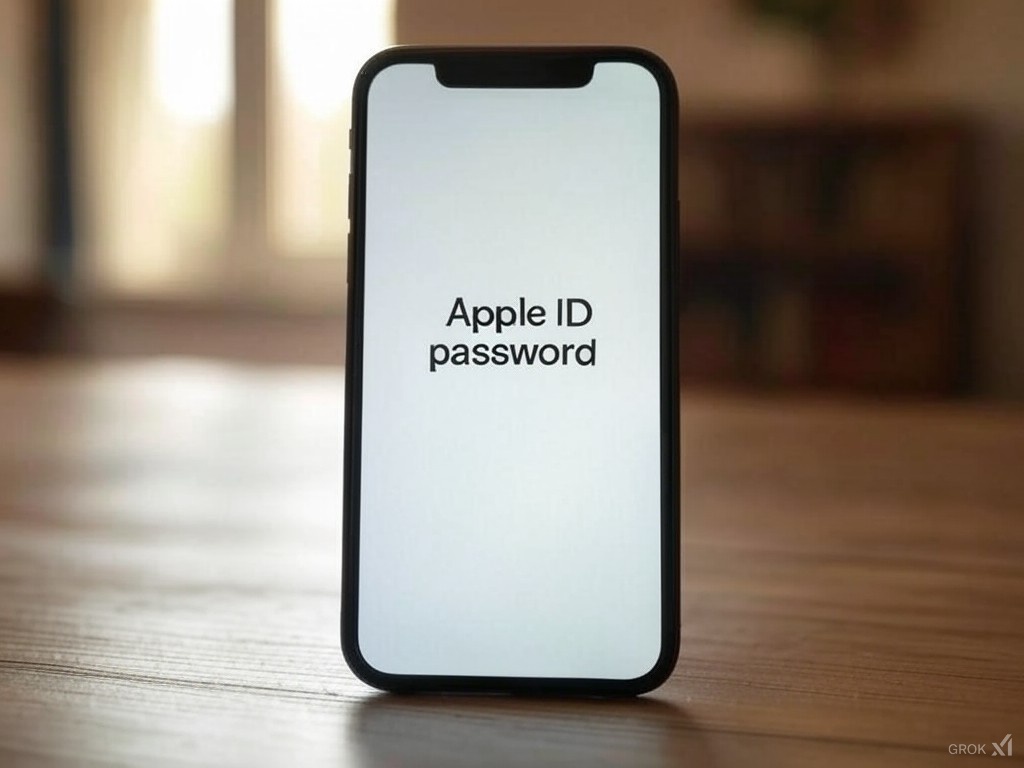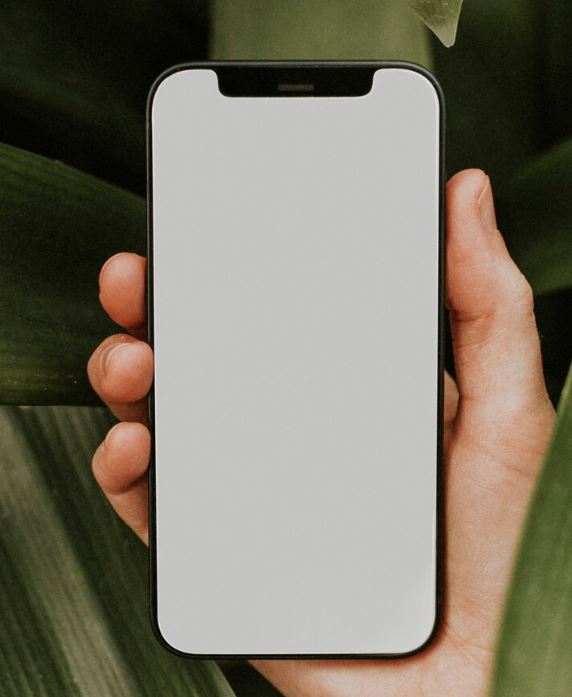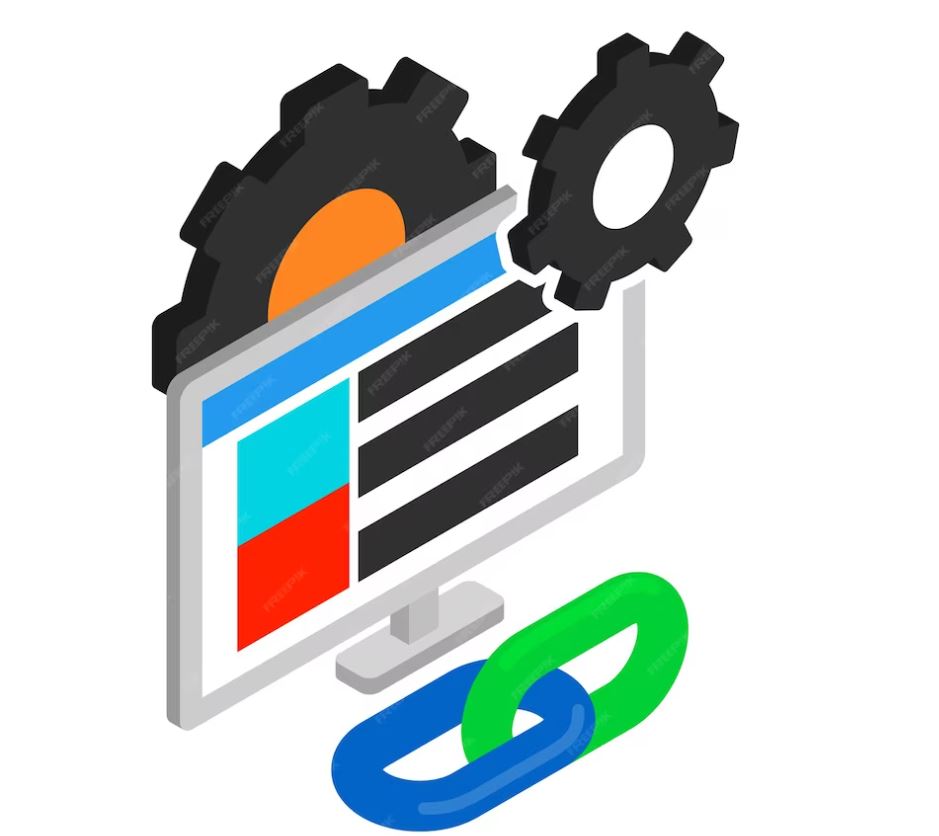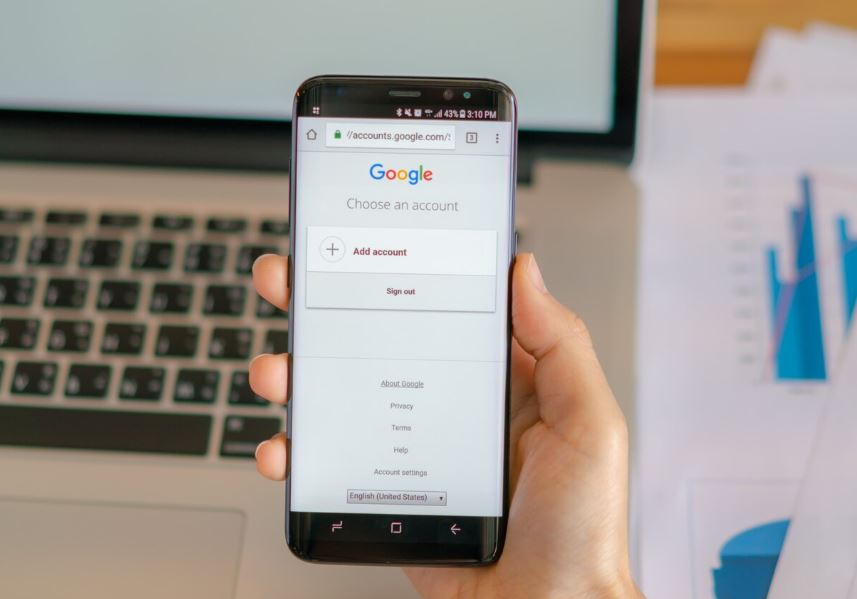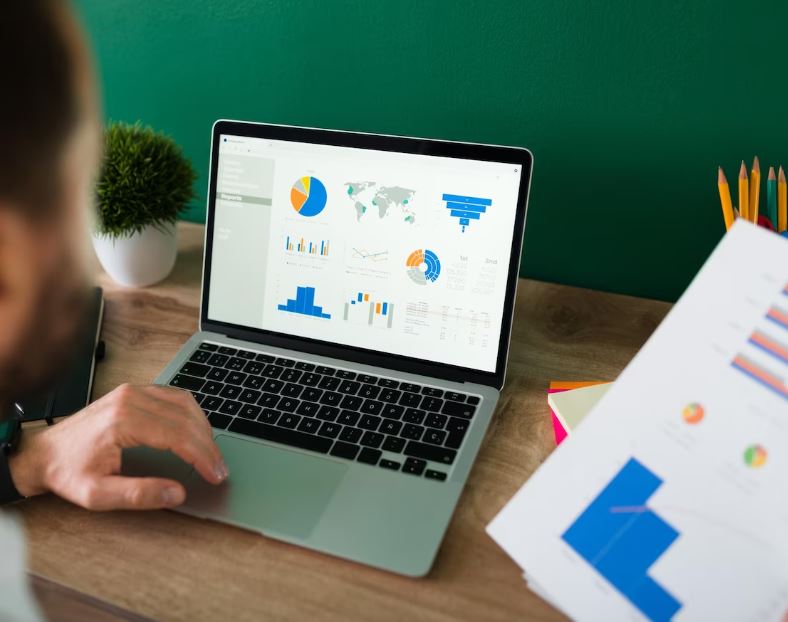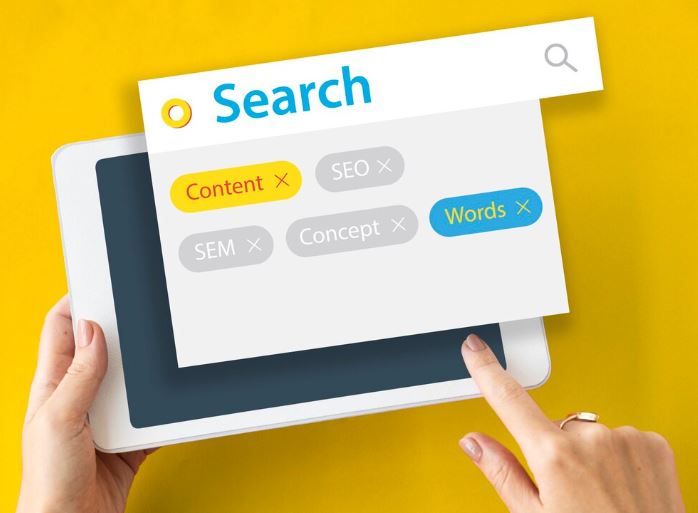To optimize your Android phone and make it faster without resetting it to factory settings, consider the following tips:
1. Restart Your Phone
A simple restart can clear temporary files and background processes that may be slowing down your device. Make it a habit to restart your phone regularly to maintain performance.
2. Check for Software Updates
Ensure your device is running the latest version of Android. Go to Settings > System > System Update to check for and install any available updates, which often include performance improvements and bug fixes.
3. Free Up Storage Space
Limited storage can hinder performance. Go to Settings > Storage and use the "Free up space" option to delete junk files, large files, and unused apps.
4. Clear App Cache
Regularly clearing the cache of apps can free up space and improve speed. Go to Settings > Apps, select an app, and choose "Clear Cache."
5. Uninstall Unused Apps
Remove apps that you no longer use. This not only frees up storage but also reduces background processes that can slow down your phone.
6. Optimize System Animation Speed
Enable Developer Options by tapping "Build number" seven times in Settings > About Phone. Then adjust the Window Animation Scale, Transition Animation Scale, and Animator Duration Scale to 0.5x or turn them off for faster transitions.
7. Use Lite Edition Apps
Consider using Lite versions of popular apps, which are designed to consume fewer resources and run more smoothly on lower-end devices.
8. Remove Excessive Widgets
Widgets can consume system resources. Limit their use by removing any unnecessary widgets from your home screen.
9. Turn Off Sync and Background Data
Disabling background sync for apps can save battery life and improve performance. Go to Settings > Network & Internet, select an app, and turn off background data.
10. Manage Background Processes
In Developer Options, set the Background Process Limit to a lower number (e.g., "At most 4 processes") to reduce resource consumption from background apps.
11. Check for Malware
Run a security scan with a trusted antivirus app to ensure that malware isn’t affecting your phone's performance.
Tips on SEO and Online Business
Next Articles
Previous Articles