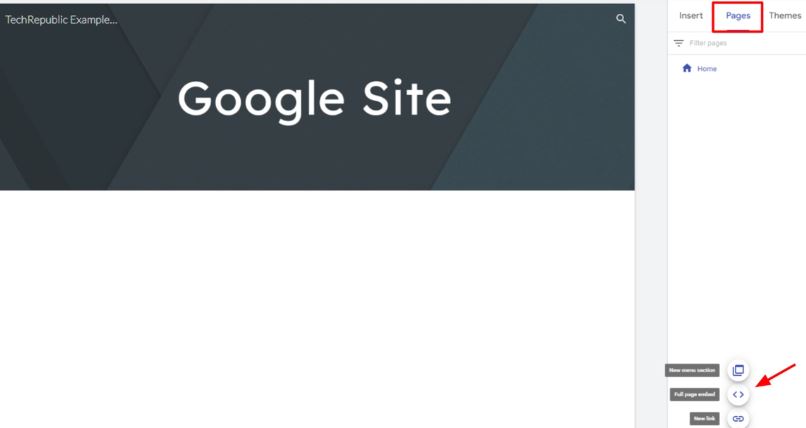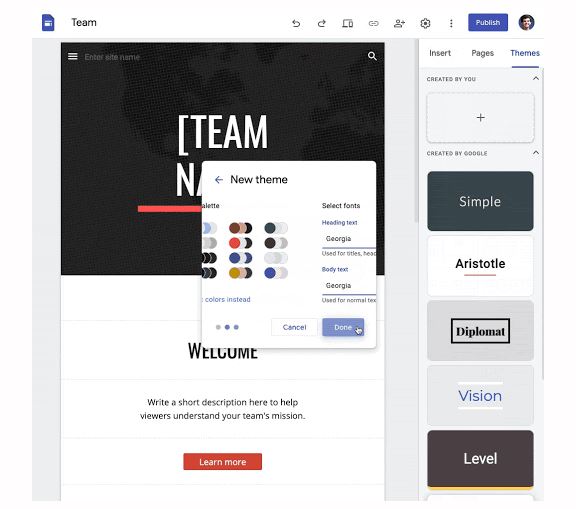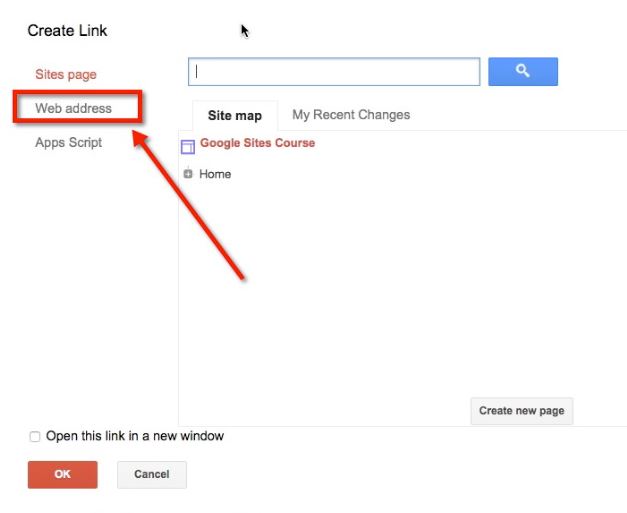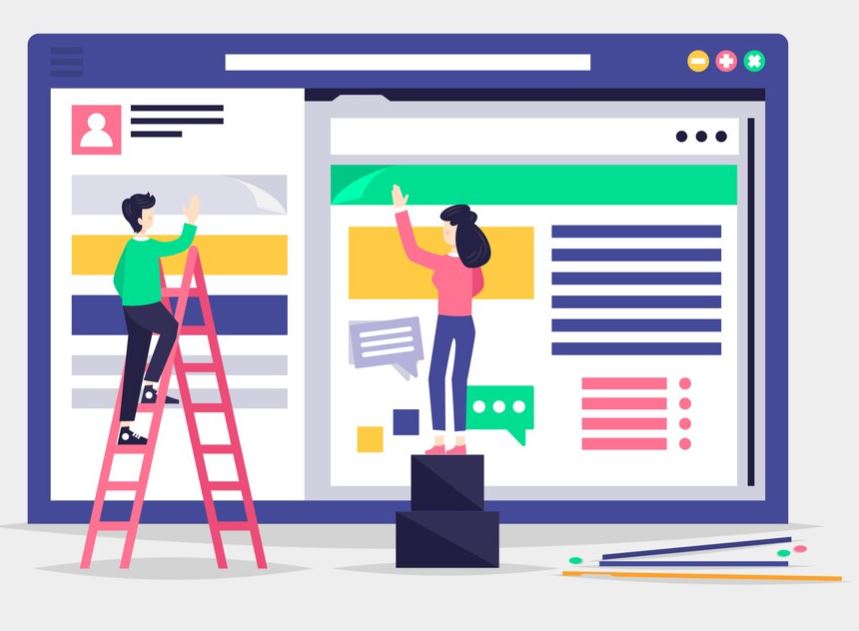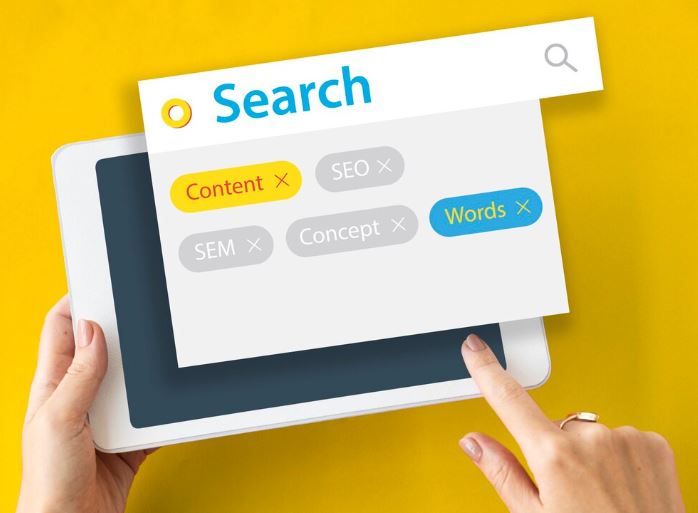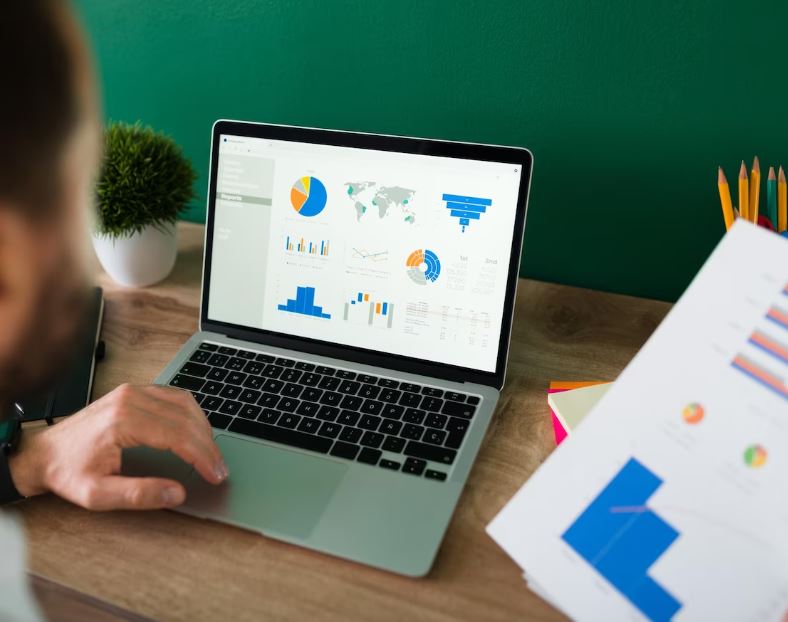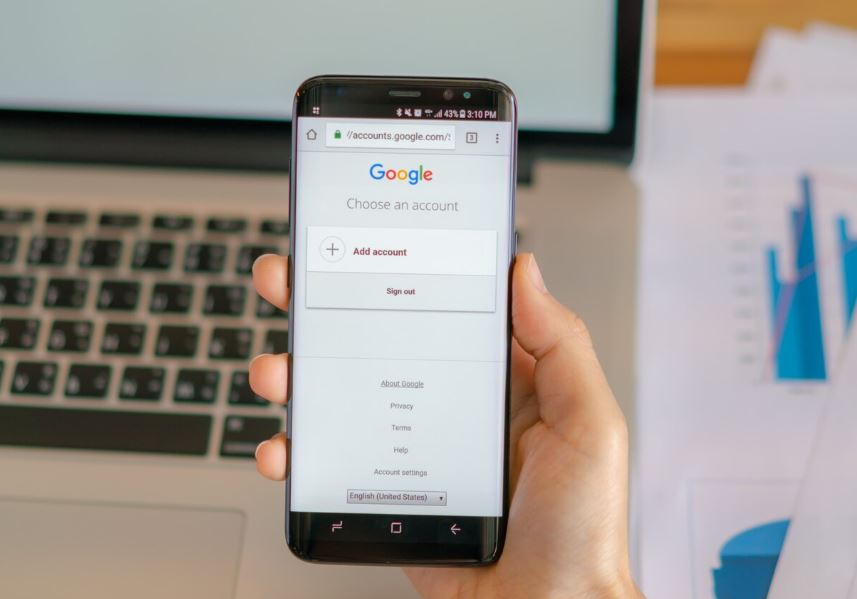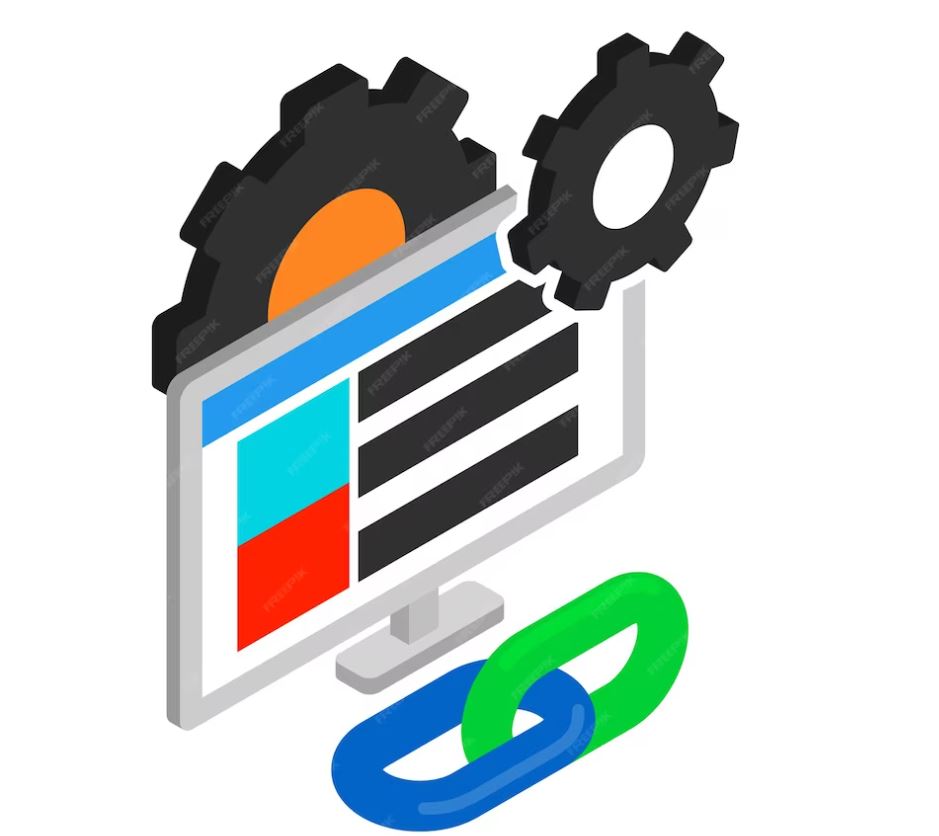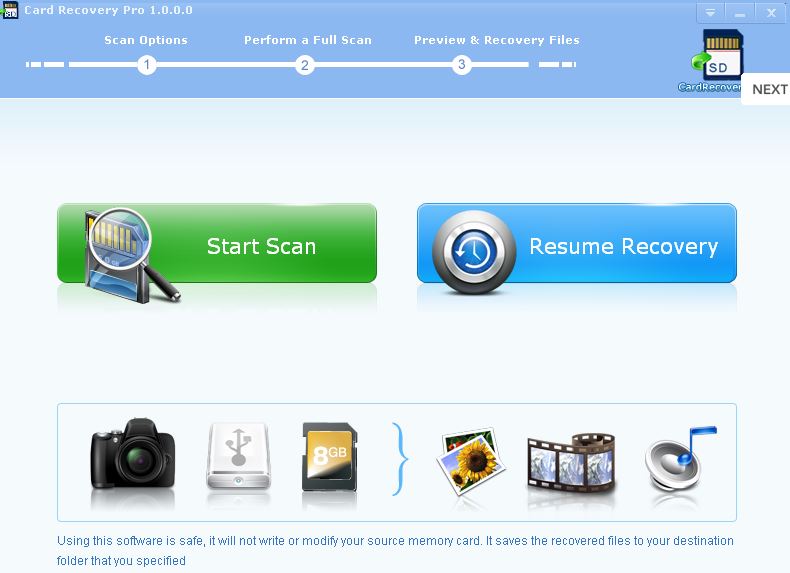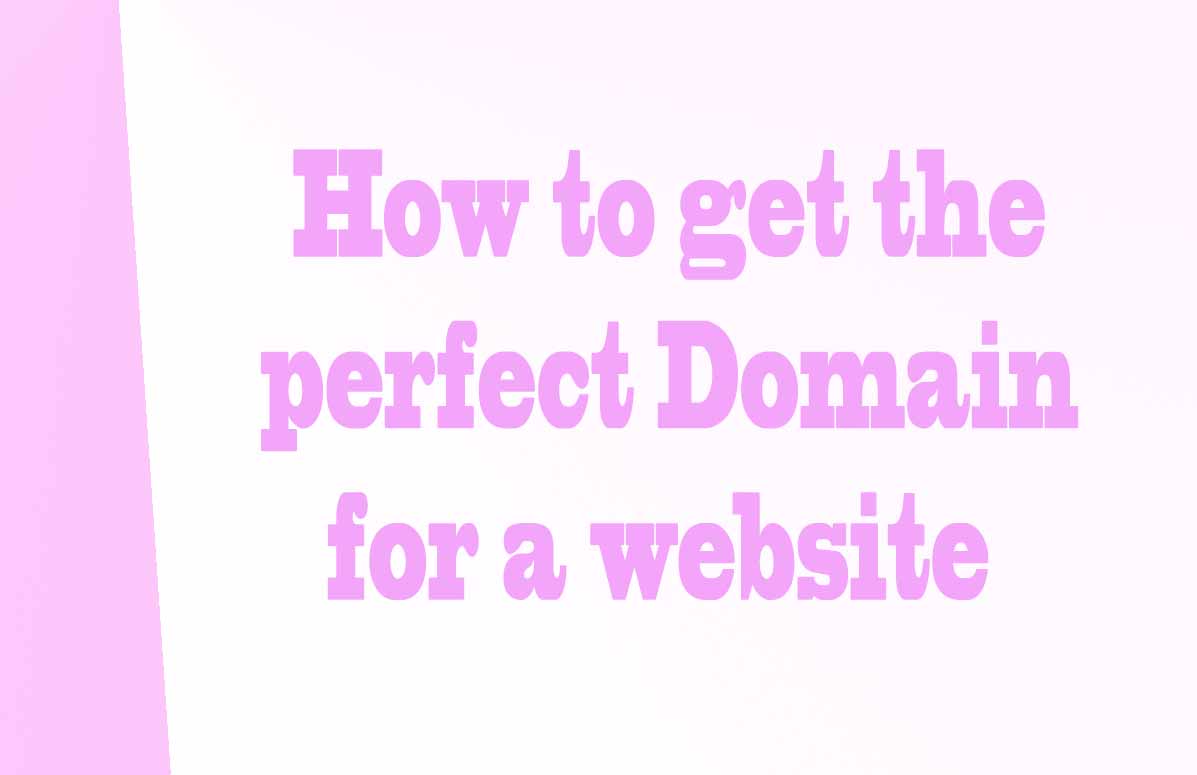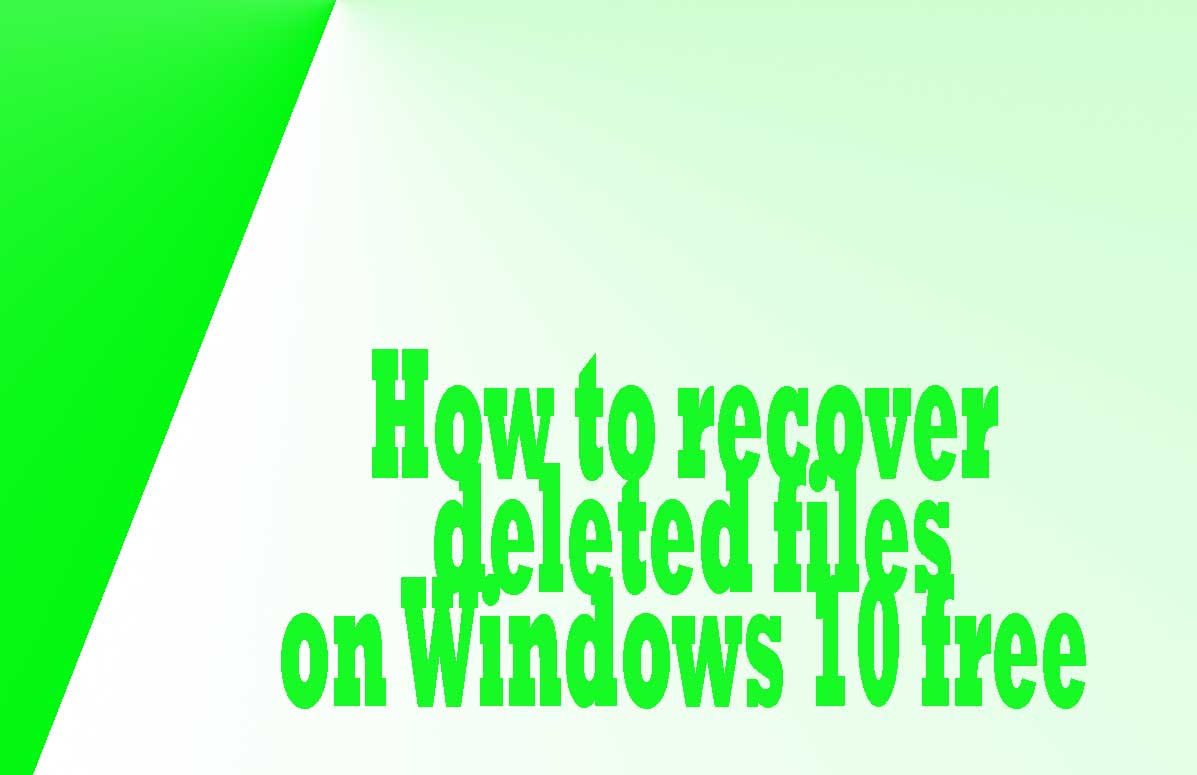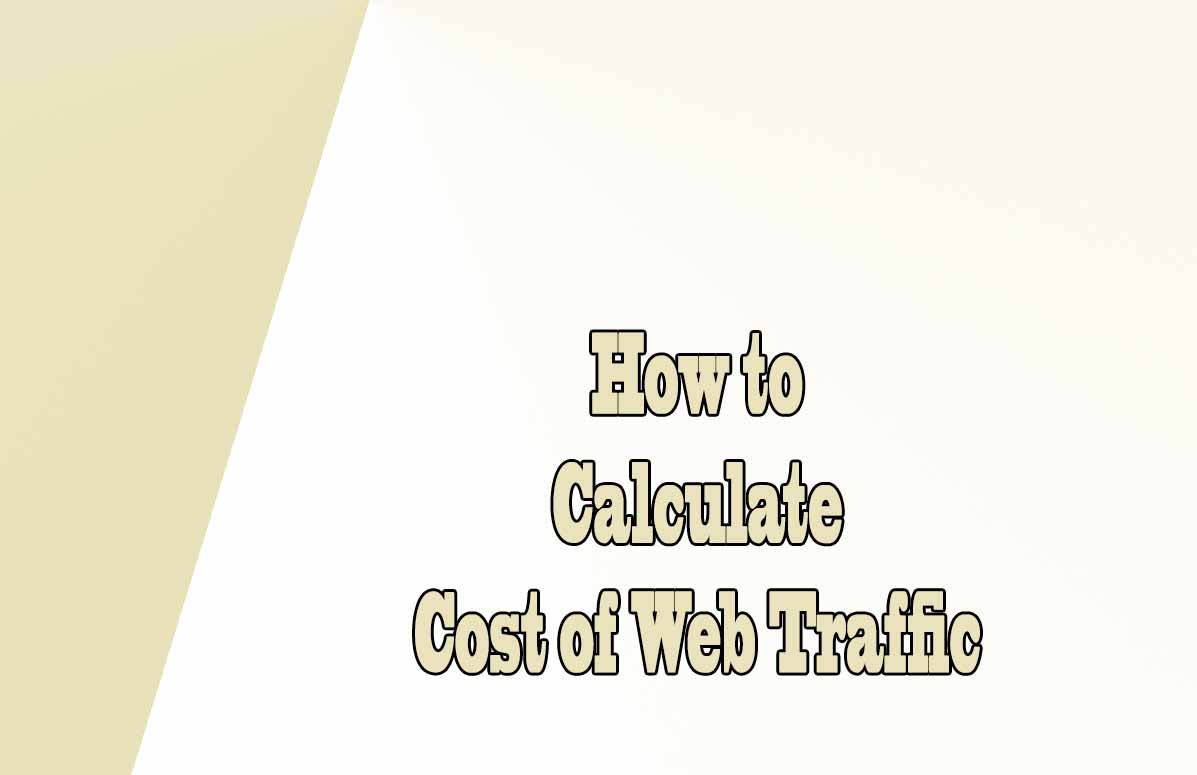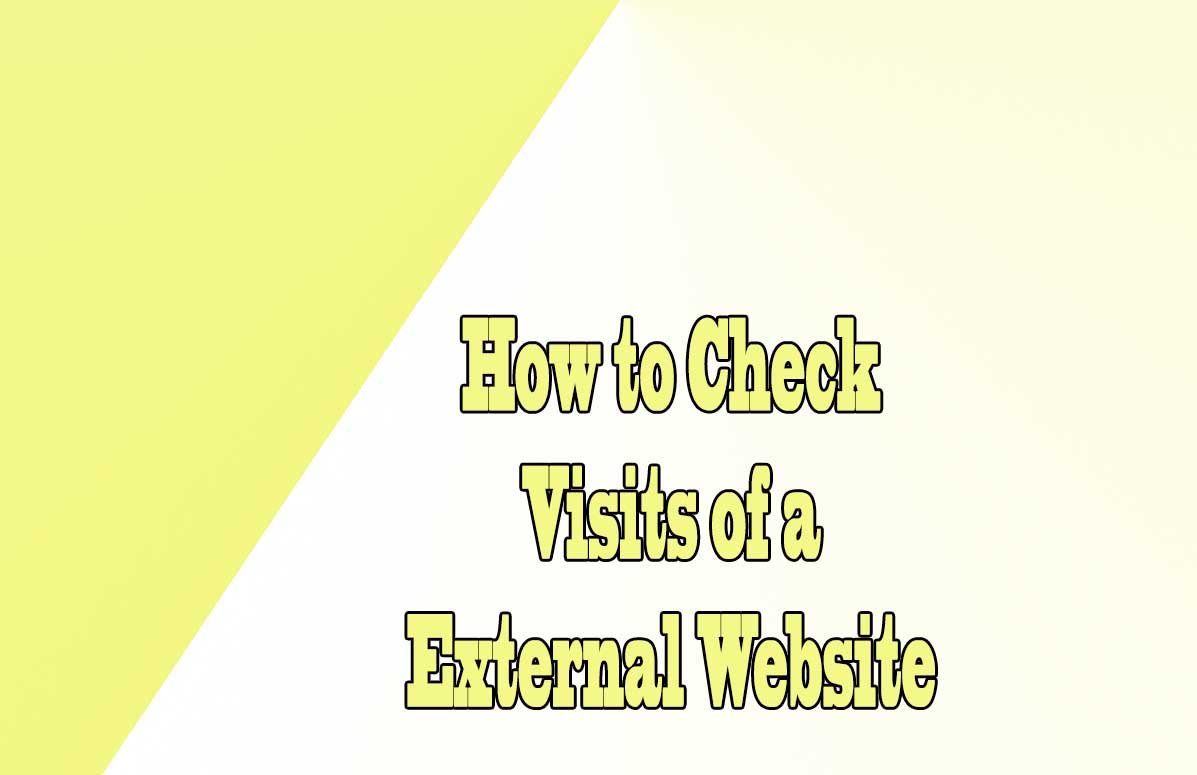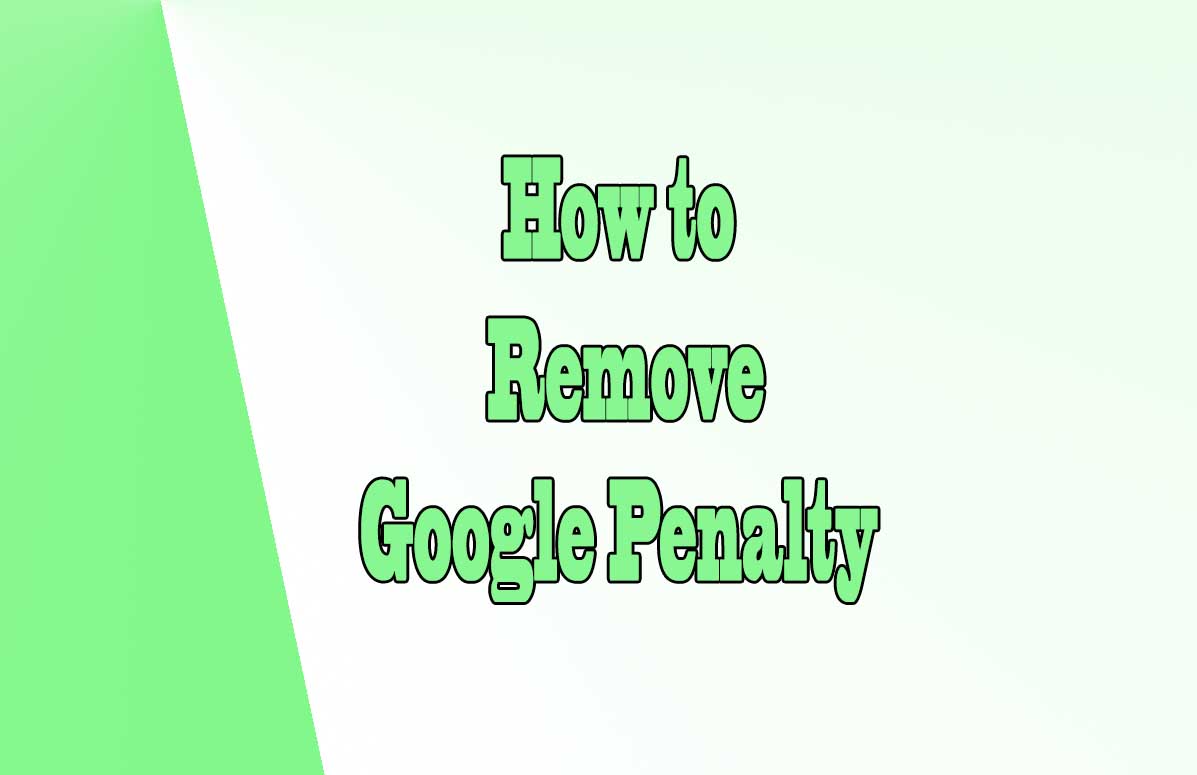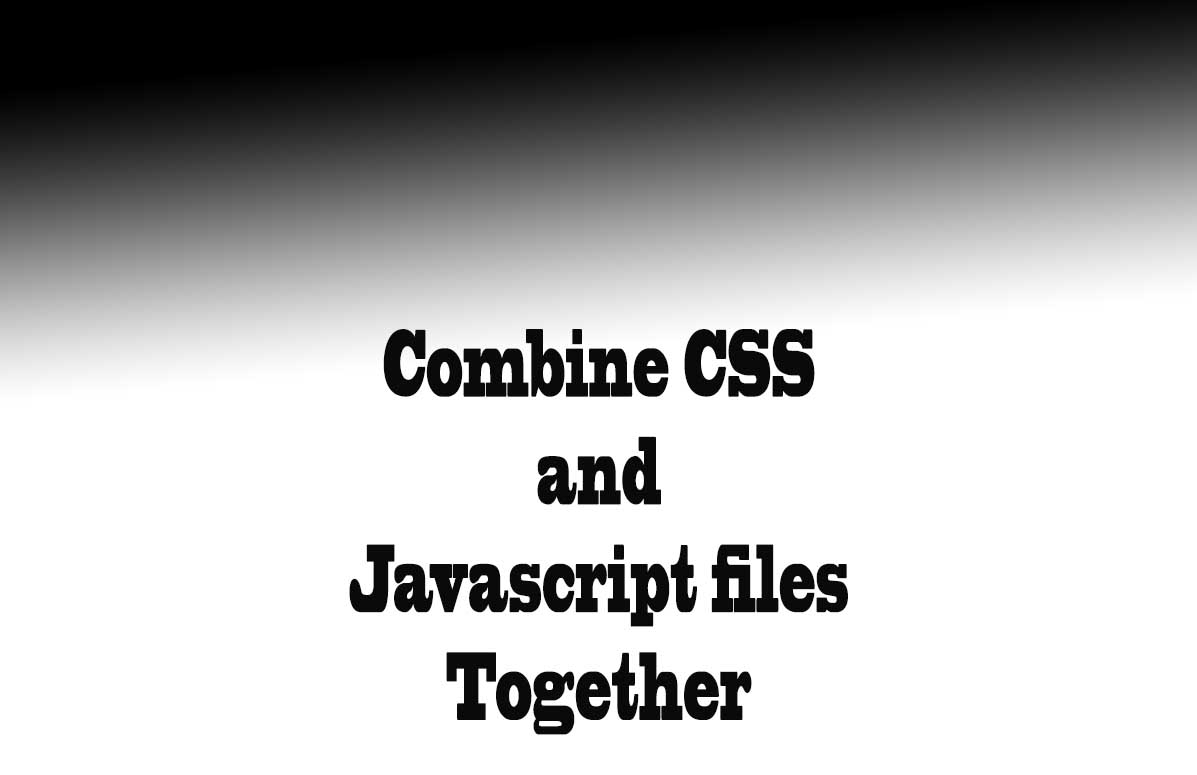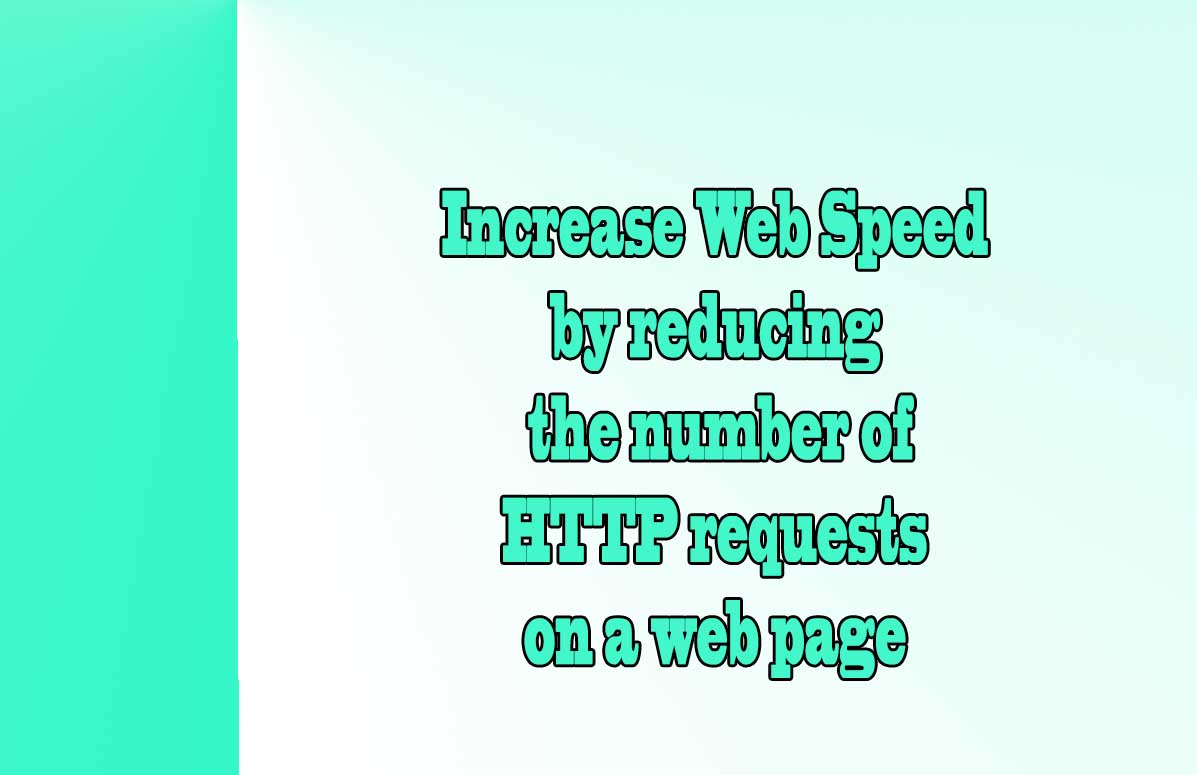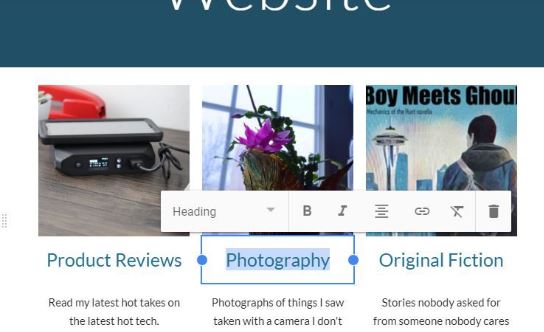
Google Sites is a free and easy-to-use tool that allows you to create and publish your own website. Whether you want to showcase your portfolio, share your resume, or create a landing page for your business, Google Sites can help you achieve your goals.
Now, I will show you how to create a page in Google Sites, and how to optimize it for SEO.
Is it free to make a website on Google sites?
Yes, it is free to make a website on Google Sites. You don’t need to pay for hosting, domain name, or any other fees. You can create as many websites as you want, and you can access them from any device. All you need is a Google account and an internet connection.
How many pages can I create in Google Sites?
There is no limit to how many pages you can create in Google Sites. You can add, delete, and organize pages as you wish. You can also create subpages and nest them under parent pages to create a hierarchical structure for your website. To manage your pages, you can use the Pages panel on the right side of the editor.
How do I publish my website on Google Sites for free?
To publish your website on Google Sites for free, you need to follow these steps:
- On a computer, open new Google Sites.
- At the top, under “Start a new site,” select a template or a blank site.
- At the top left, enter the name of your site and press Enter.
- Add content to your site using the toolbar and the insert menu.
- At the top right, click Publish.
- Choose a web address for your site. You can use a free sites.google.com address, or use a custom domain if you have one.
- Click Publish again.
Your website is now live and ready to be viewed by anyone on the internet.
Google Sites templates
One of the advantages of using Google Sites is that you can choose from a variety of templates that suit your needs.
Templates are pre-designed layouts that you can customize with your own content and style. You can find templates for different purposes, such as education, personal, business, portfolio, and more.
To browse and select a template, you can use the Template gallery on the top of the editor.
How to link pages in Google Sites
Linking pages in Google Sites is a great way to create a smooth navigation for your visitors.
You can link pages in two ways: using the navigation menu or using text links.
Using the navigation menu
The navigation menu is the horizontal bar that appears at the top or the side of your website. It shows the main pages of your site and allows your visitors to jump from one page to another.
To edit the navigation menu, you can use the Navigation panel on the right side of the editor. You can add, remove, and reorder pages in the menu, as well as create submenus for nested pages.
Using text links
Text links are clickable words or phrases that lead to another page on your site or an external website. To create a text link, you can follow these steps:
- Select the text that you want to link.
- Click the link icon on the toolbar or press Ctrl+K (Windows) or ⌘+K (Mac).
- In the dialog box, enter the URL of the page that you want to link to, or select a page from your site.
- Click Apply.
You can also edit or remove a text link by clicking on it and using the options that appear.
SEO tips for Google Sites
SEO stands for search engine optimization, which is the process of improving your website’s visibility and ranking on search engines like Google.
SEO can help you attract more organic traffic, increase your credibility, and grow your online presence.
Here are some SEO tips for Google Sites that you can implement:
- Use your keyword in the title, URL, and headings of your page.
This helps Google understand what your page is about and match it to relevant queries. - Write a unique meta description for each page.
This is the snippet that appears below your title on the search results page.
It should summarize the main point of your page and entice the user to click on it. - Match the search intent of your target audience.
This means that you should provide the information, solution, or action that they are looking for when they search for your keyword. - Be descriptive and informative.
Use clear and concise language, avoid jargon and fluff, and provide relevant and helpful details. - Don’t clickbait.
Avoid using misleading or exaggerated titles or descriptions that don’t deliver on their promise. Focus on overdelivering value and satisfying the user’s needs. - Optimize your images.
Use keyword-rich filenames and alt text, compress your images to reduce loading time, and use appropriate formats and sizes. - Add internal links.
Link to other pages on your site that are related to your topic. This helps Google crawl and index your site, as well as keep the user engaged and reduce bounce rate.
Conclusion
I hope this blog post has helped you learn how to create a page in Google Sites, and how to optimize it for SEO.
Google Sites is a powerful and user-friendly tool that can help you create and publish your own website for free. You can use it for various purposes, such as showcasing your work, sharing your ideas, or promoting your business.
By following the steps and tips in this post, you can create a professional and attractive website that ranks well on Google and attracts more visitors. Happy creating!
Tips on SEO and Online Business
Next Articles
Previous Articles