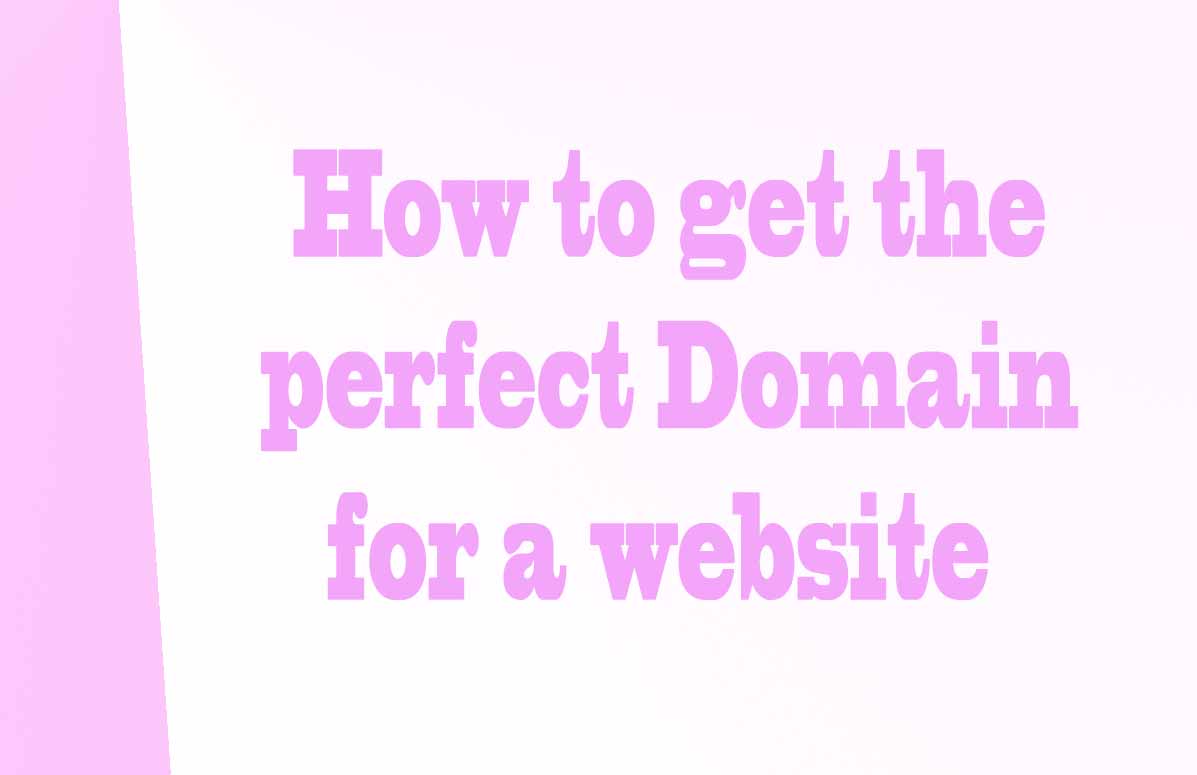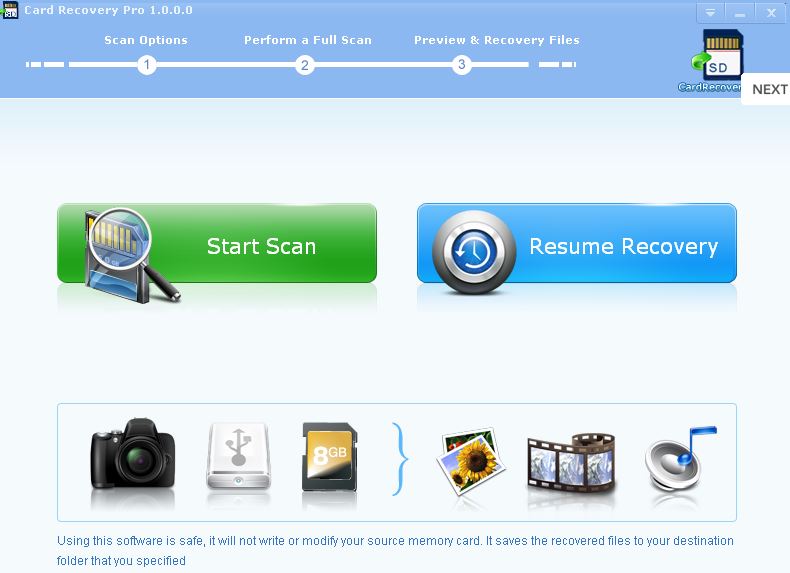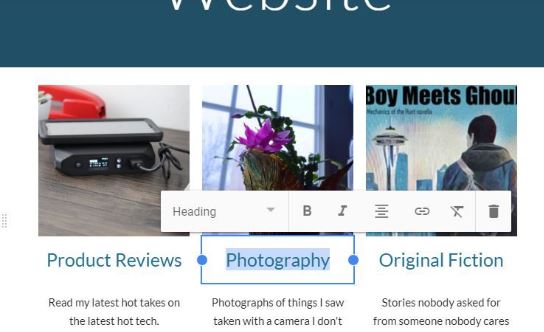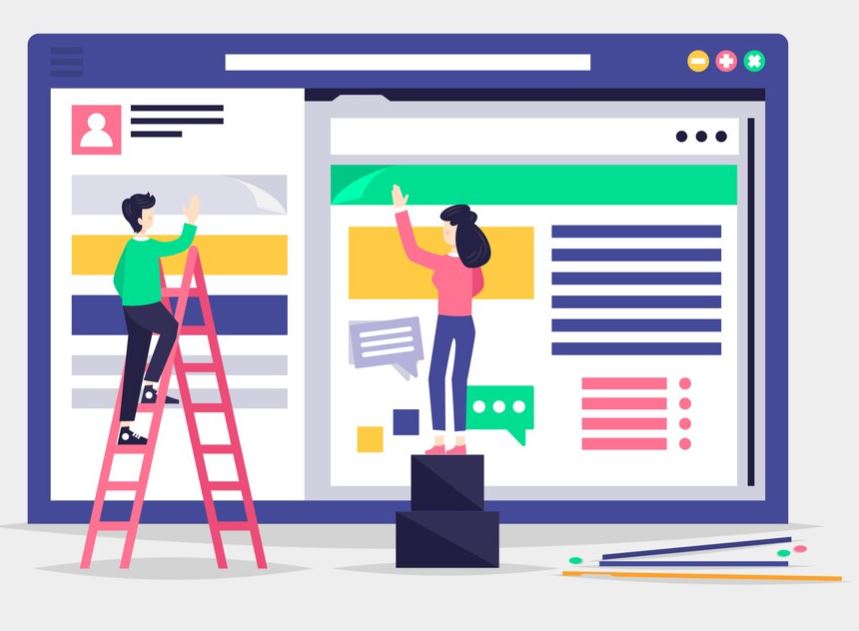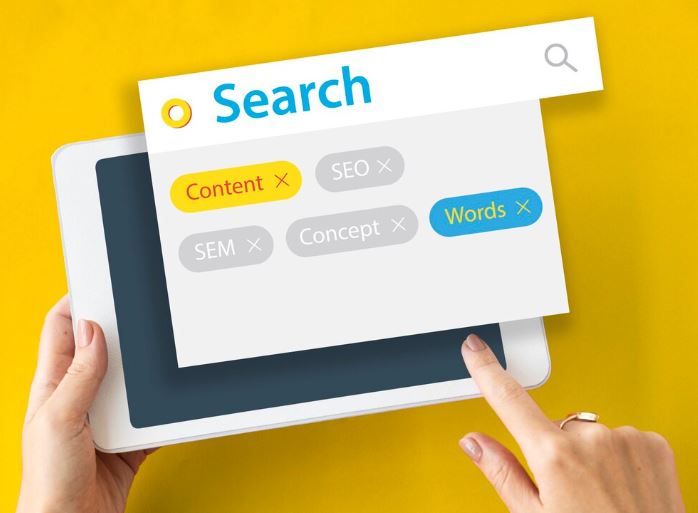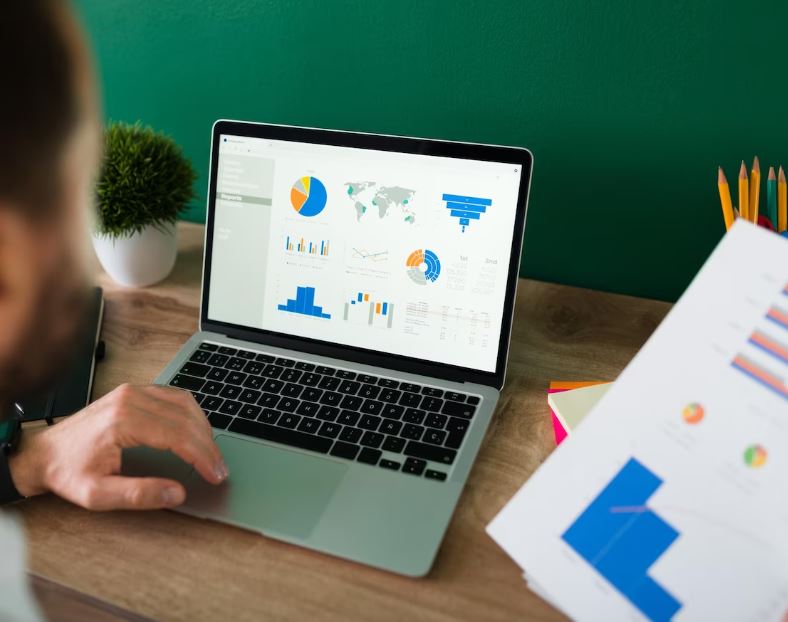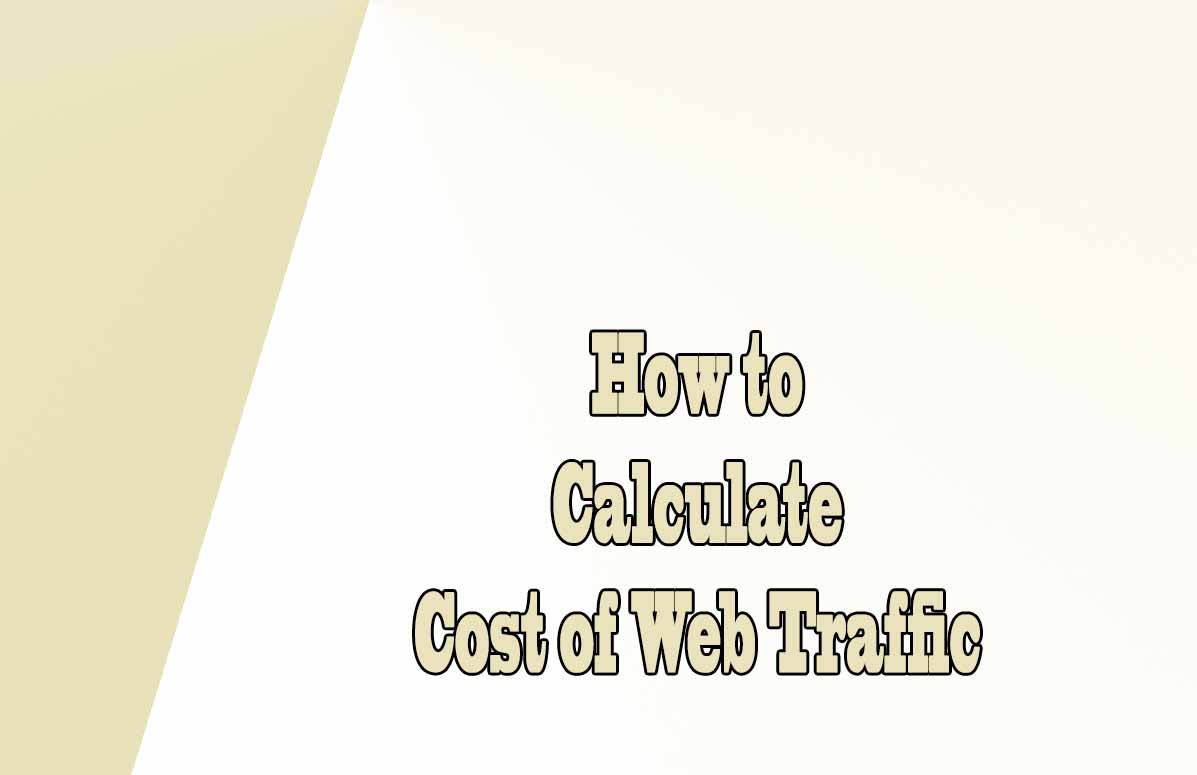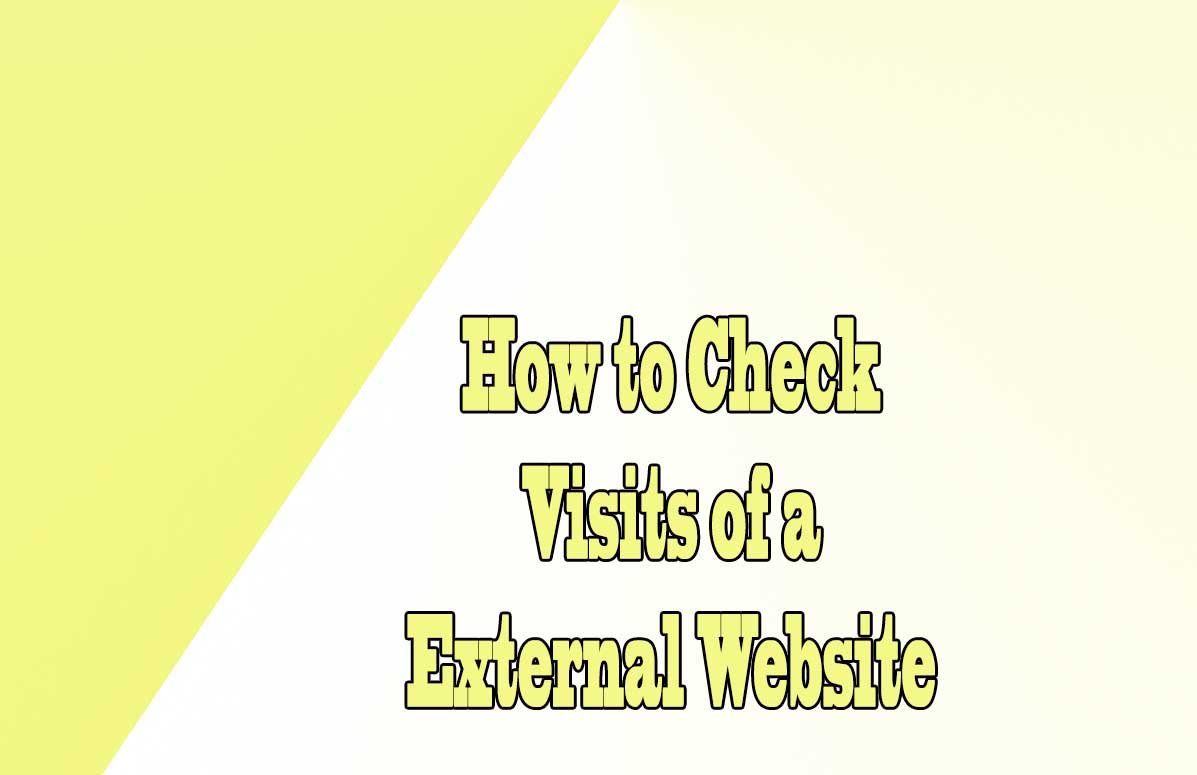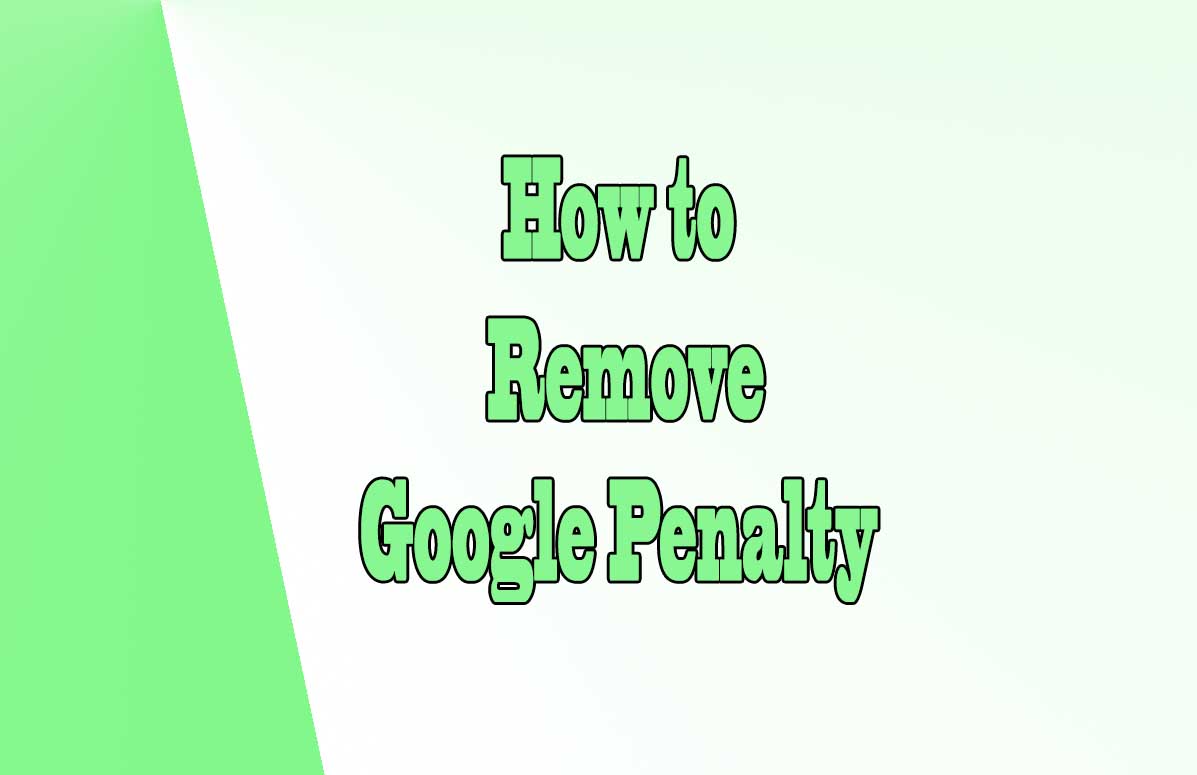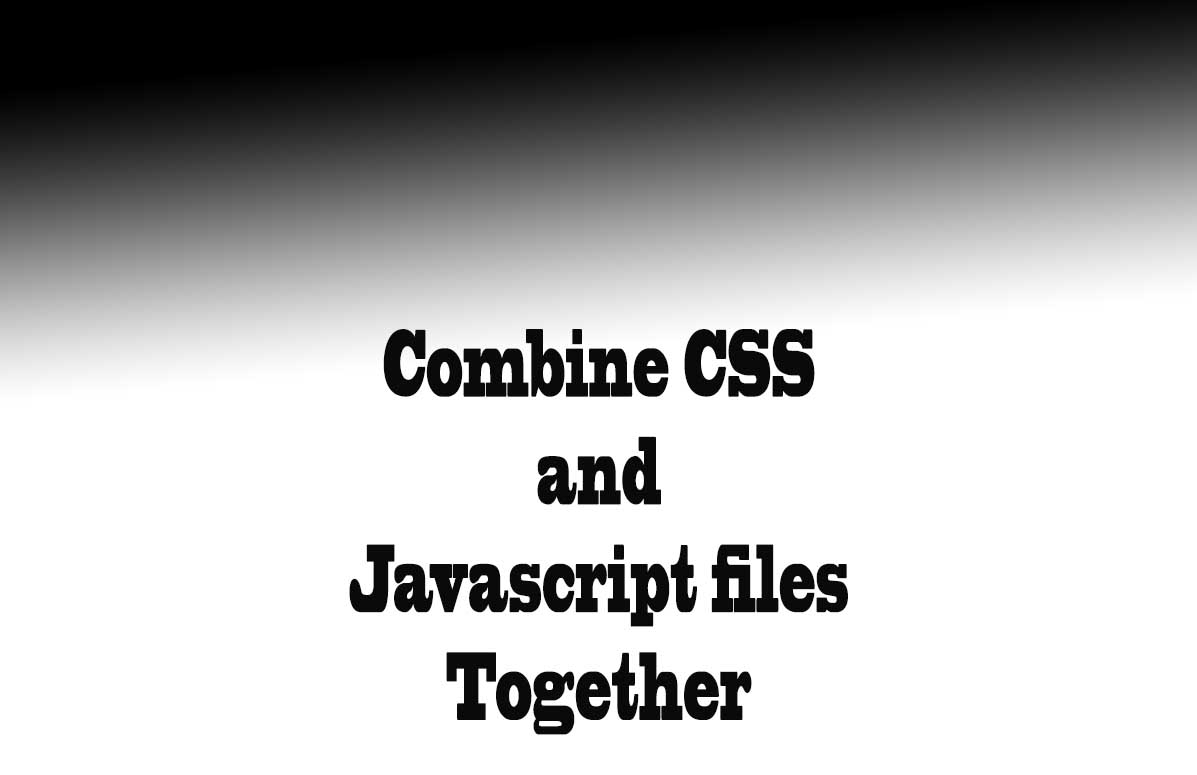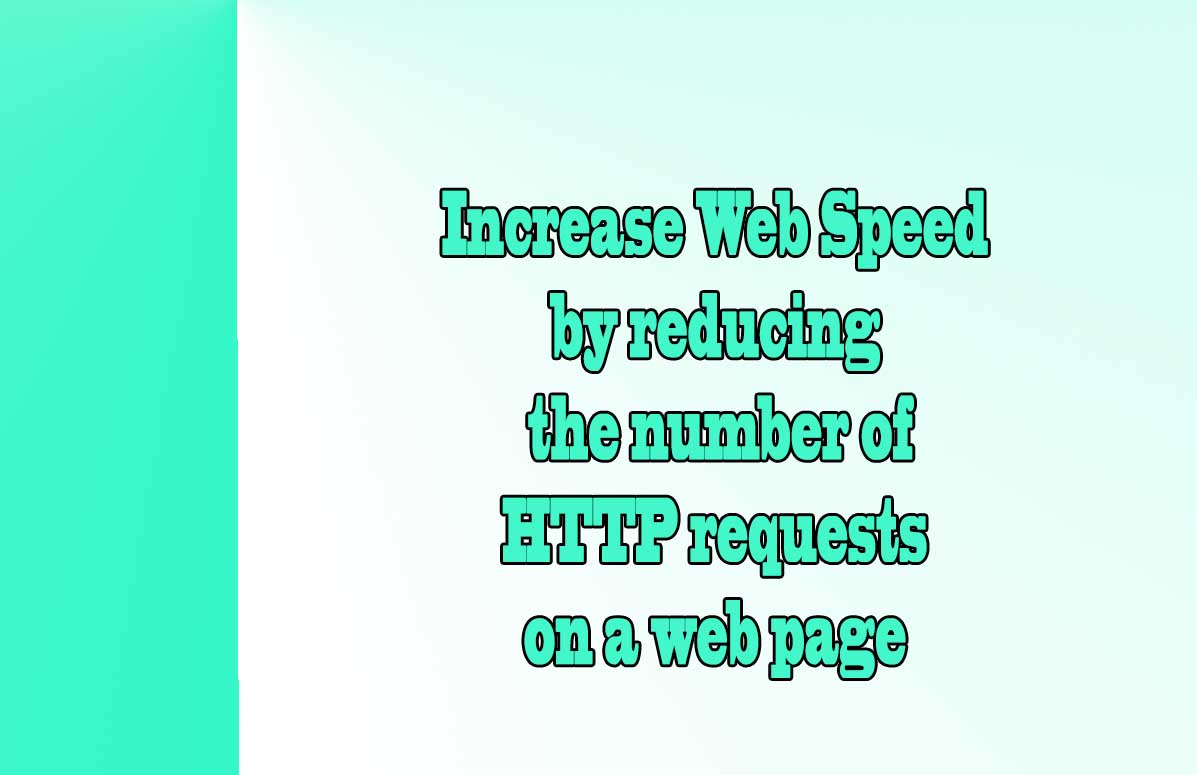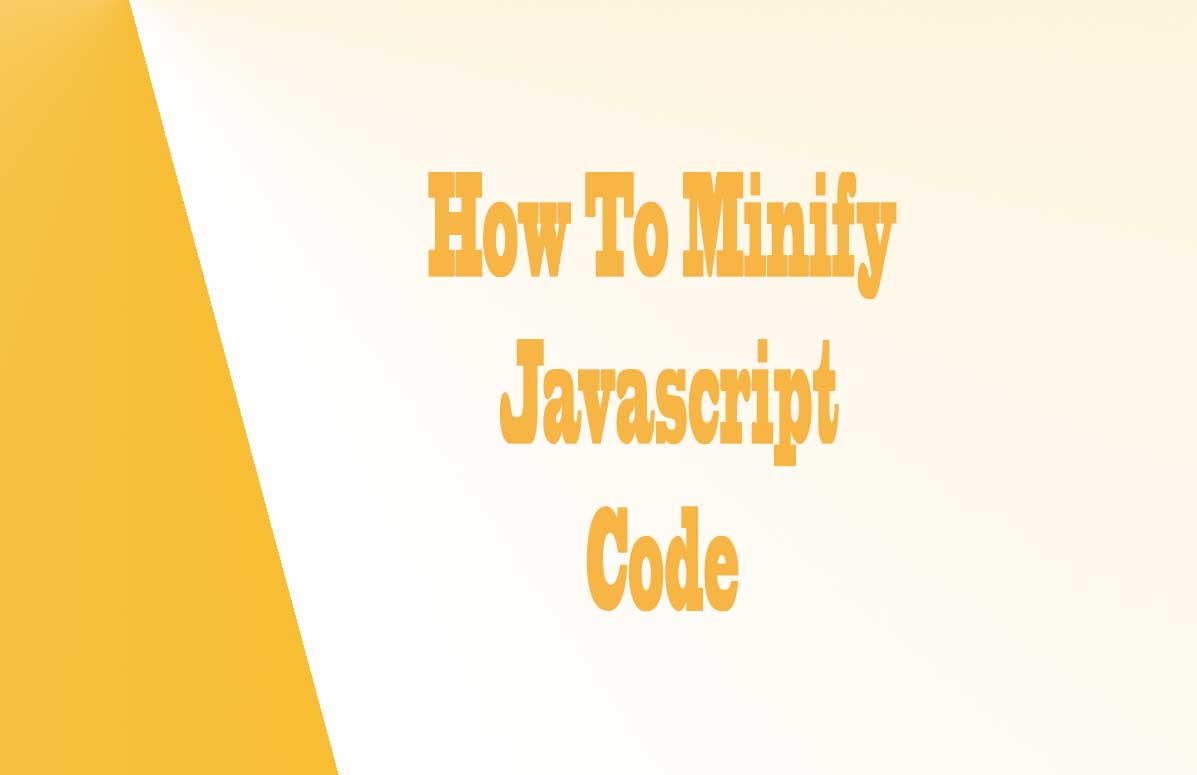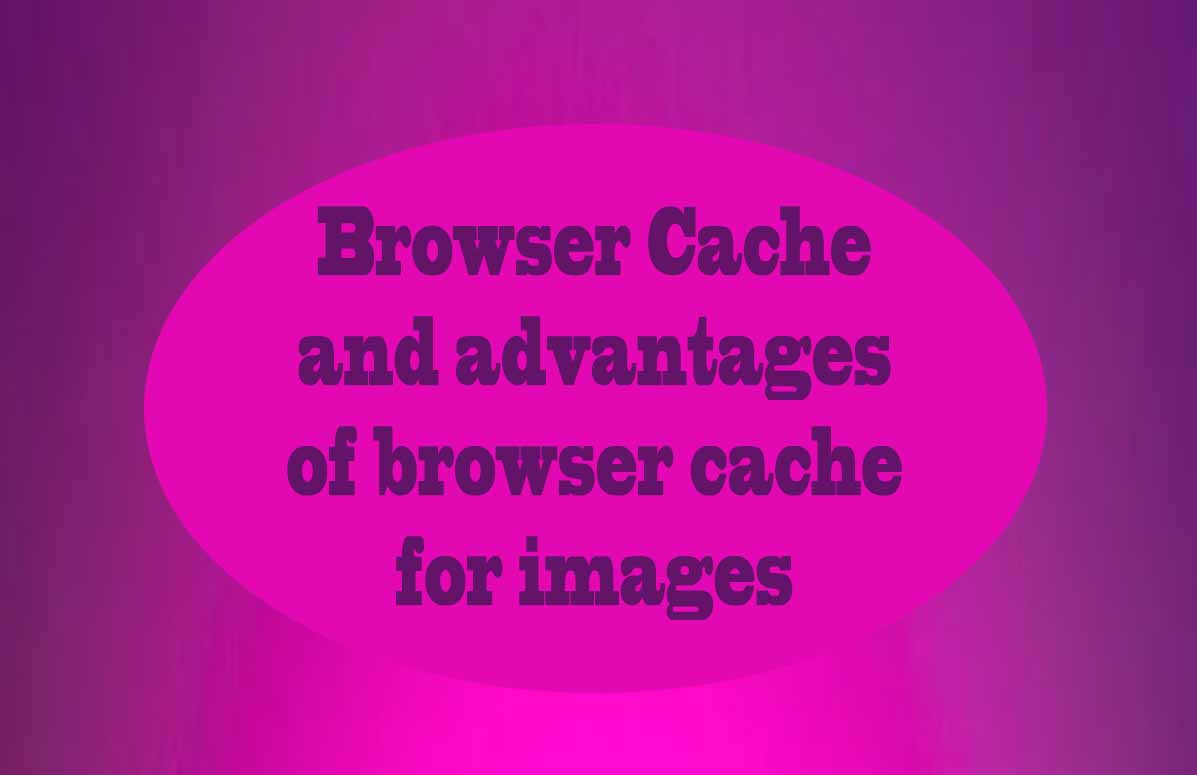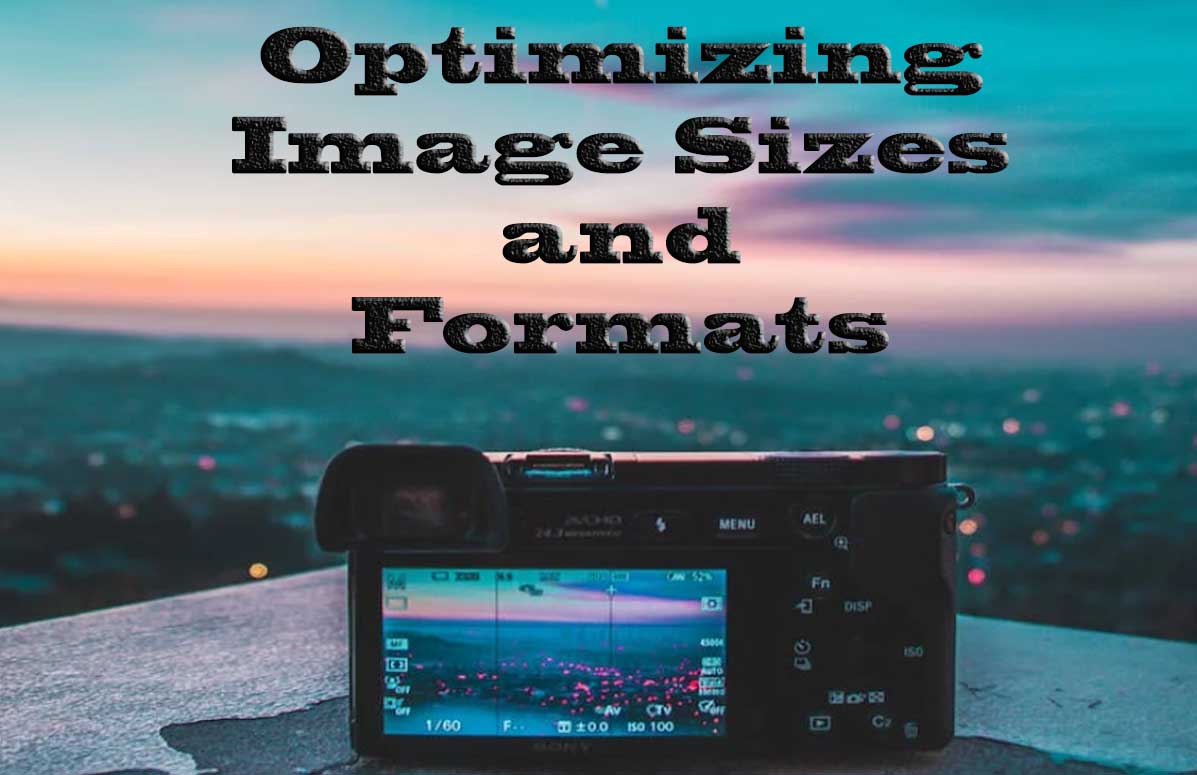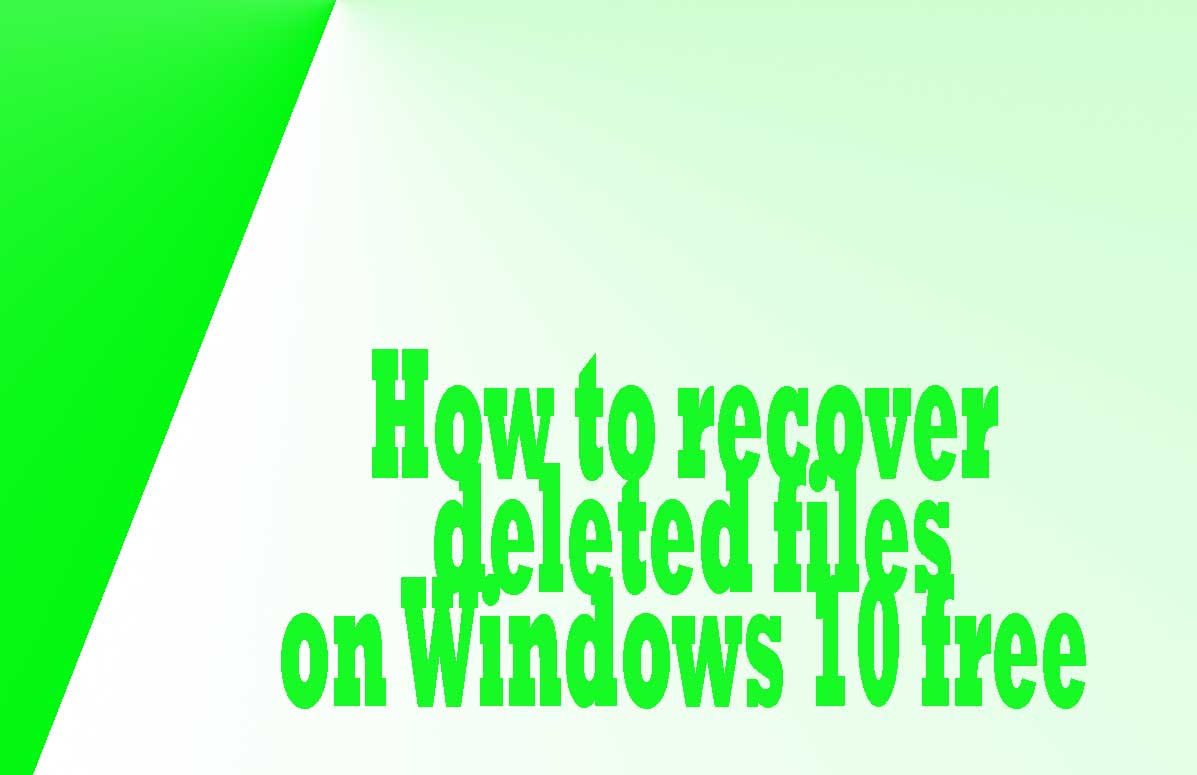
How to recover deleted files on Windows 10 free: Intro
The loss of important files can be a devastating experience. Whether it's due to accidental deletion, system crashes, or malware attacks, the consequences can be dire. However, with the right knowledge and tools, it is often possible to recover deleted files on Windows 10.
Windows provides several file recovery methods that can help retrieve lost data. However, the success of file recovery largely depends on the actions taken immediately after the loss occurs.
File organization in windows 10
The Windows 10 operating system organizes files in a hierarchical structure, with folders containing files and subfolders.
- When a file is created or saved, it is stored on the hard drive or other storage media, and a reference to its location is added to the file system.
- When a file is deleted, the reference to its location is removed from the file system, making it appear as if the file no longer exists.
However, the actual data of the file remains intact on the storage media until it is overwritten by new data.
Process of file deletion on Windows 10
Deleting files on Windows 10 can be done in two ways: by directly deleting files or by emptying the recycle bin:
- When a file is deleted directly, it bypasses the recycle bin and is permanently removed from the file system.
- When a file is deleted by emptying the recycle bin, the file is moved to a hidden folder called the recycle bin, where it can be restored if necessary.
Methods for recovering deleted files
- One of the simplest methods for recovering deleted files on Windows 10 is to use the recycle bin.
When a file is deleted by emptying the recycle bin, it can be easily restored by right-clicking on the file and selecting the "Restore" option.
However, it is important to note that the recycle bin has a limited storage capacity, and once it reaches its maximum size, older deleted files will be permanently removed to make space for new ones. - In cases where the recycle bin has been emptied or the deleted file bypassed the recycle bin, file recovery software can be used.
These software programs scan the storage media for deleted files and attempt to recover them.
Examples of popular file recovery software include Recuva, EaseUS Data Recovery Wizard, and MiniTool Power Data Recovery.
It is important to note that the success of file recovery using software depends on various factors such as the time elapsed since deletion and the extent of data overwriting. - Another method for recovering deleted files on Windows 10 is through the use of the File History feature.
File History automatically creates backups of files in designated folders and allows users to restore previous versions of files.
By right-clicking on a file, selecting "Properties," and navigating to the "Previous Versions" tab, users can access and restore older versions of the file.
Best practices to maximize file recovery success
To maximize the chances of successfully recovering deleted files on Windows 10, it is crucial to take immediate action.
The longer you wait, the higher the chances of the deleted file being overwritten by new data.
In addition to the methods mentioned above, there are a few other steps you can take to increase your chances of successfully recovering deleted files on Windows 10:
- It is important to stop using the affected storage media immediately after realizing that a file has been deleted.
This is because continued usage of the device can lead to the overwriting of the deleted file, making it much more difficult to recover.
Avoiding any write operations to the affected drive, as writing new data can overwrite the deleted files and make them unrecoverable. - It is recommended to minimize disk usage to prevent the operating system from allocating the space previously occupied by the deleted files for new data storage.
The sooner the recovery process is initiated, the higher the likelihood of retrieving the lost files.
Preventive measures to avoid permanent data loss
While file recovery is an essential aspect of data management, it is equally important to implement preventive measures to avoid permanent data loss:
- Regularly backing up important files and folders is one of the most effective ways to protect against data loss.
By creating backup copies of files and storing them in a separate location, users can easily restore their data in the event of accidental deletion or hardware failure. - Cloud storage services and external hard drives are popular options for backing up data.
- Implementing data redundancy measures is another best practice for preventing permanent data loss.
RAID (Redundant Array of Independent Disks) configurations, such as RAID 1 or RAID 5, distribute data across multiple drives to ensure redundancy. This means that if one drive fails, the data can still be accessed from the remaining drives.
RAID configurations provide an additional layer of protection against data loss due to hardware failure. - Utilizing reliable and up-to-date antivirus software is crucial in preventing data corruption.
Viruses and malware can cause irreversible damage to files, making them difficult or impossible to recover.
Tips on SEO and Online Business
Next Articles
Previous Articles