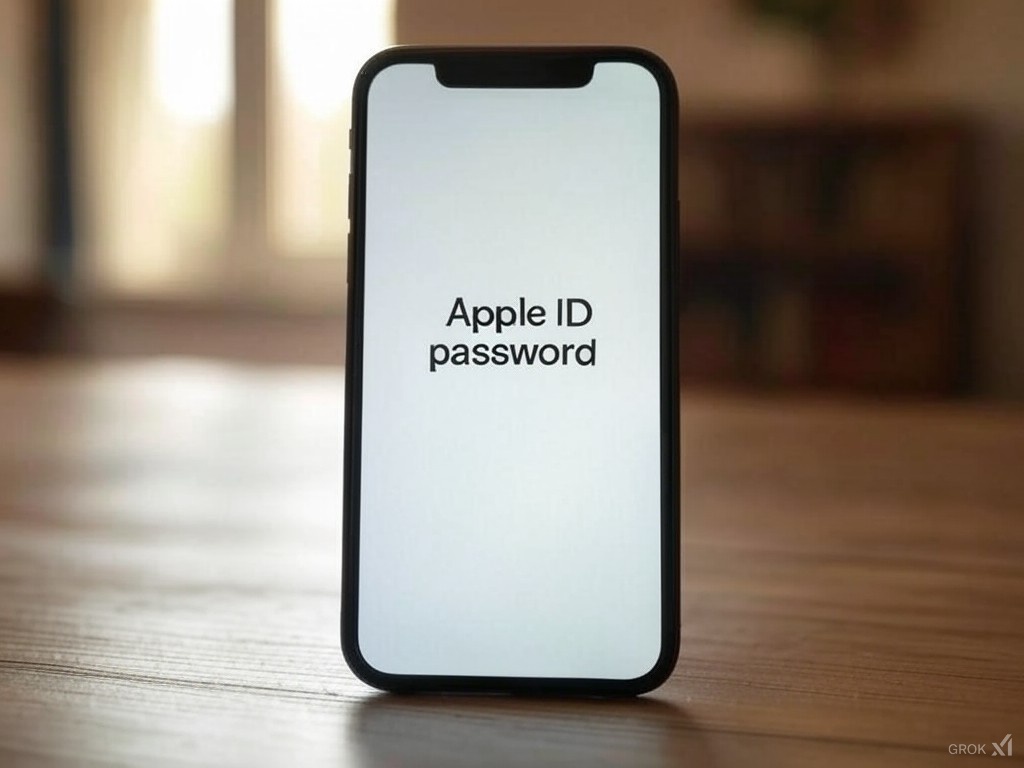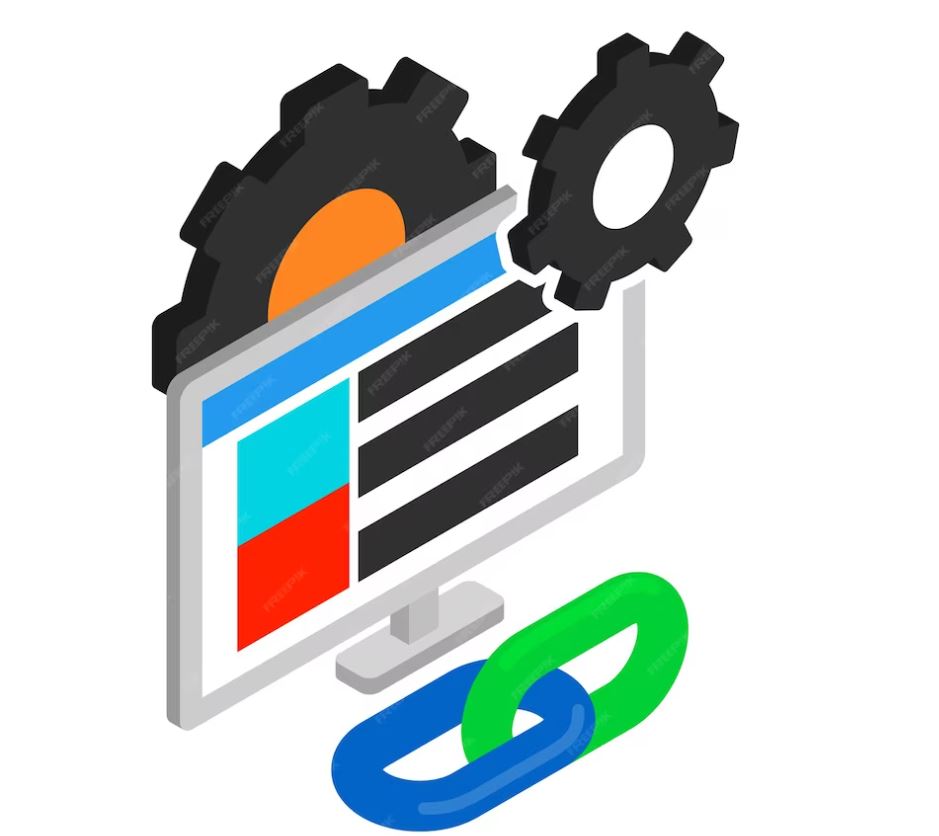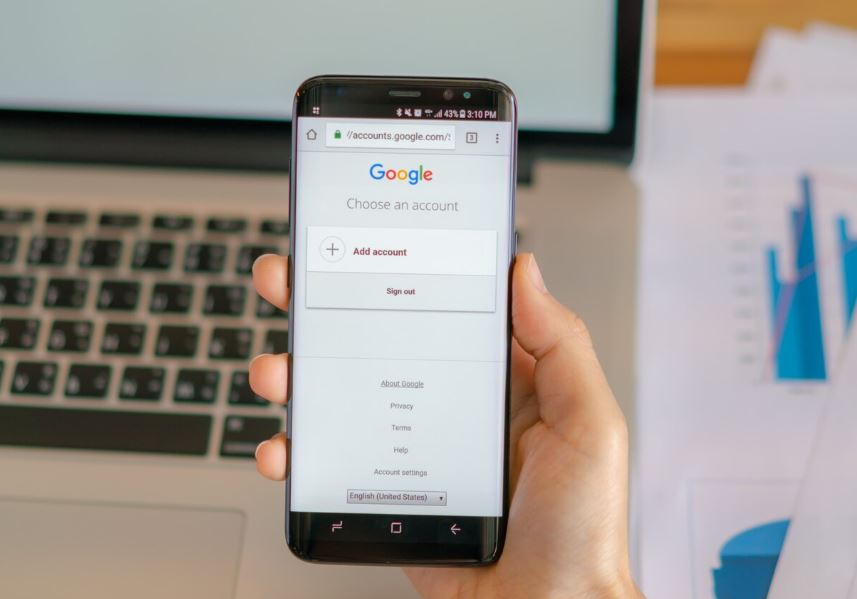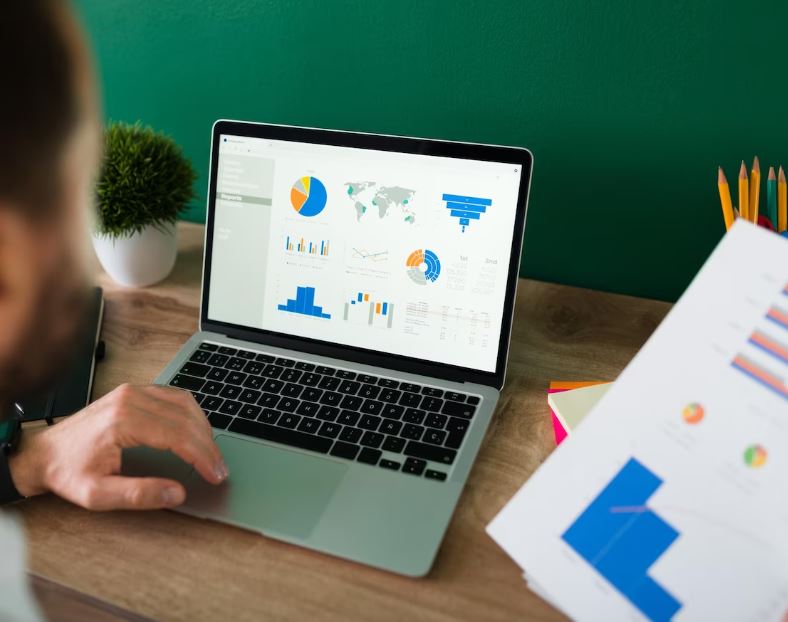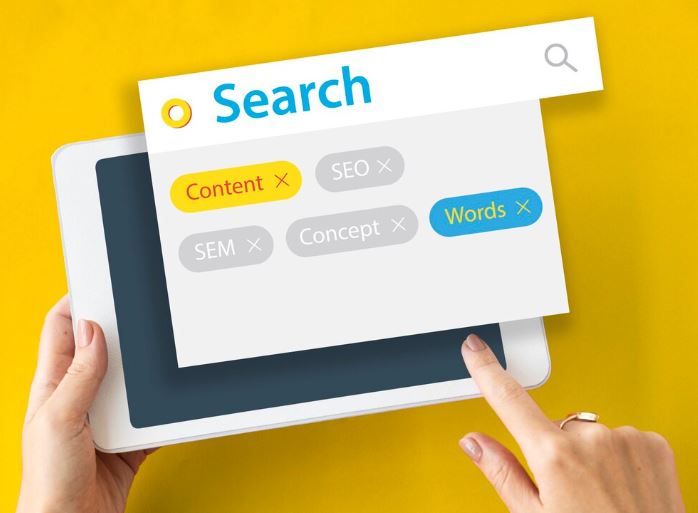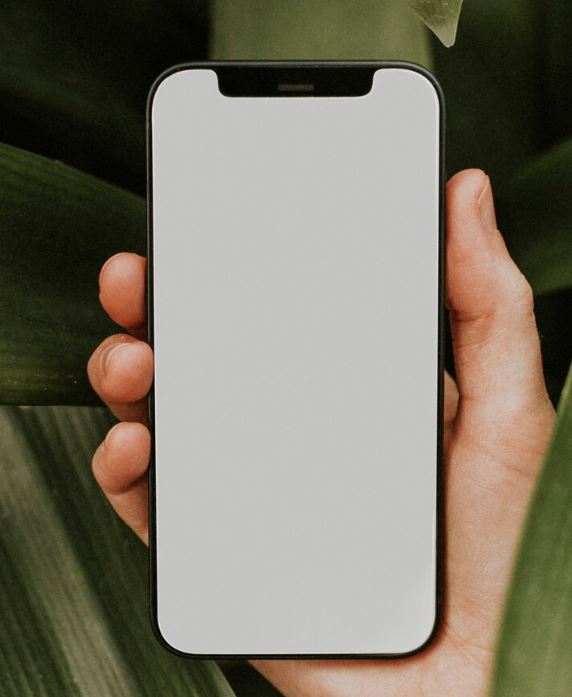
Incognito mode is a tool used by many users to allow them to browse the Internet without leaving a trace of their browsing session.
In web browsers, whether Safari, Chrome, Mozilla or Edge, it is possible to see the history of visited sites from their main menu. From there, you can check each of the URLs visited and the time it was done.
In the case of iPhones, the default web browser is Safari, so most users usually use it when browsing the Internet.
In some cases, users enter websites and want to do so without having the personalization that the browser can apply with respect to previous visits made, or they simply do not want to leave a trace of the visit. The type of navigation would be as if we were on a new device, visiting the usual web pages.
Can you find incognito history on an iPhone?
It is possible to access incognito history on an iPhone directly from your iPhone Settings:
- Open Settings on your iOS device.
- Swipe down to find Safari in the list and tap it.
- Scroll down and tap Advanced in the READING LIST section.
- Now tap on “Website Data”. You'll see a list of all websites visited, including those accessed in incognito mode, as well as their respective data usage.
What is incognito mode?
The incognito mode available in most web browsers creates a temporary session in which no user data is collected.
Unlike a normal browser session, or a regular day inside your device, incognito mode guarantees a private browsing experience.
Incognito mode does not make you completely invisible. Your IP address remains accessible to the websites you visit, and is recorded within your router's own settings, so it is simply useful for what you are viewing at the time of web browsing.
Tips on SEO and Online Business
Next Articles
Previous Articles